Description
Inpa software collection does conflict with some other diagnostic software like Vida Dice (Volvo) etc.
So to avoid software miss-function, working Virtualbox image was created.
All the software and tools you might need for coding and flashing a BMW, are pre installed and configured in a Virtualbox image. Works with a K+Dcan cable – INPA, NCS Expert + NCS Dummy, WinKFP, EDIABAS, ToolSet 32, BMW Coding tool, NavCoder, BMW PassThru Tool + iToolRadar + EasyConnect for connecting with other cables (ICOM, Ethernet, etc.)
Versions:
- Inpa 5.0.6
- EDIABAS 7.3.0
- NCS Expert 4.0.1 (pass: repxet)
- NCS Dummy 0.6.0.7
- Tool32 4.0.3
- WinKFP 5.3.1
- SP-DATEN 53.3
- BMW Coding Tool 2.5.0
- Dr.Gini – 2014
- NavCoder 2.9.183
- BMW PassThru Tool
All the posible K+Dcan USB drivers are available through the shortcut on the Desktop (USB Drivers) – for maximum compatibility with chineese noname ones try the OriginalCable subdirectory or FakeCable
All the software comes with english interface and pre configured USB K+Dcan cable.
For coding – use the included BMW Coding tool and get SPDATEN from the internet. To share a folder from your host machine (eg. your Downloads folder where the SPDATEN probably will end up) – Machine > Settings option in a virtual machine’s window and select Shared Folders. There are two types of shared folders — Machine Folders are permanent folders that will be shared until you remove them, while Transient Folders are temporary and will be removed when the virtual machine restarts or shuts down. Click the Add button or right-click in the list and select Add Shared Folder to add a new shared folder. The folder path is the location of the shared folder on your host operating system, while the name is how it will appear inside the guest operating system. Because this is Windows XP – to access the shared folder – right click on My Computer > Explore, from there click on the expand icon (+) right next to My Network Places and you should be able to see VirtualBox Shared Folders.
To use with ICOM – change the Network adapter from NAT to Bridged with your LAN card.
Settings > Network > Adapter 1 (currently NAT) goes into Bridged mode or if you still want Internet connection in the VM, add another one – Adapter 2 (Bridged) and leave adapter 1 as it is.
Size: ~ 3.83 GB winrar.
Supported moddels: E31, E34, E36, E38, E39, E46, E52, E53, E60, E65, E70, E83, E85, E87, E90, F01, F02, F07, F010, F011, F025, F30
Here is the guide on “how to”, for more information please refer to https://www.virtualbox.org/
Installation method:
Download Virtualbox and its extention pack and install it.
Open Virtualbox, go to “Machine” and press “Add”
Navigate to the software location and highlight the Blue color file (you can ignore the name) and press “open”
Go to Virtualbox, highlight the image and press “Start”
Installation method 2:
- Download the [BMW] [BMW] INPA WinKFP NCSExpert .ova or .vmdk file (virtual machine)
- In VirtualBox – File=>Import Virtual appliance
- Choose the downloaded OVA or VMDK file and on the next step tick “Reinitialize the MAC address of all network cards”
- Start the Virtual Machine
- Next step – plug the K+Dcan cable, start the virtual machine and transfer it to it – from the menu – Devices>USB choose your cable (usually something that has 600 in the name, but probably you’ll know which one is it…)
- In the VM – right click on My Computer=>Manage=>Device Manager and check whether the cable is correctly isntalled – Ports (COM & LPT) – USB Serial port must be on COM1. If else – follow the readme instructions and use the drivers from the OriginalCable folder.
This VM is for VirtualBox. It is not convertable to VMWare and it would not work. If you are getting blue screen of death – the problem is with your installation not with the image. Try it on something else and follow the provided instructions strictly!





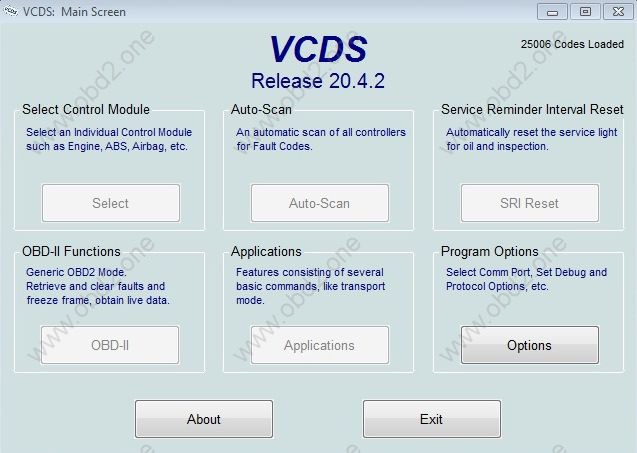

Reviews
There are no reviews yet.